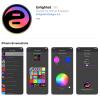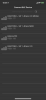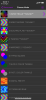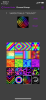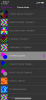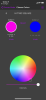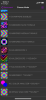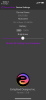Enlighted BLE App
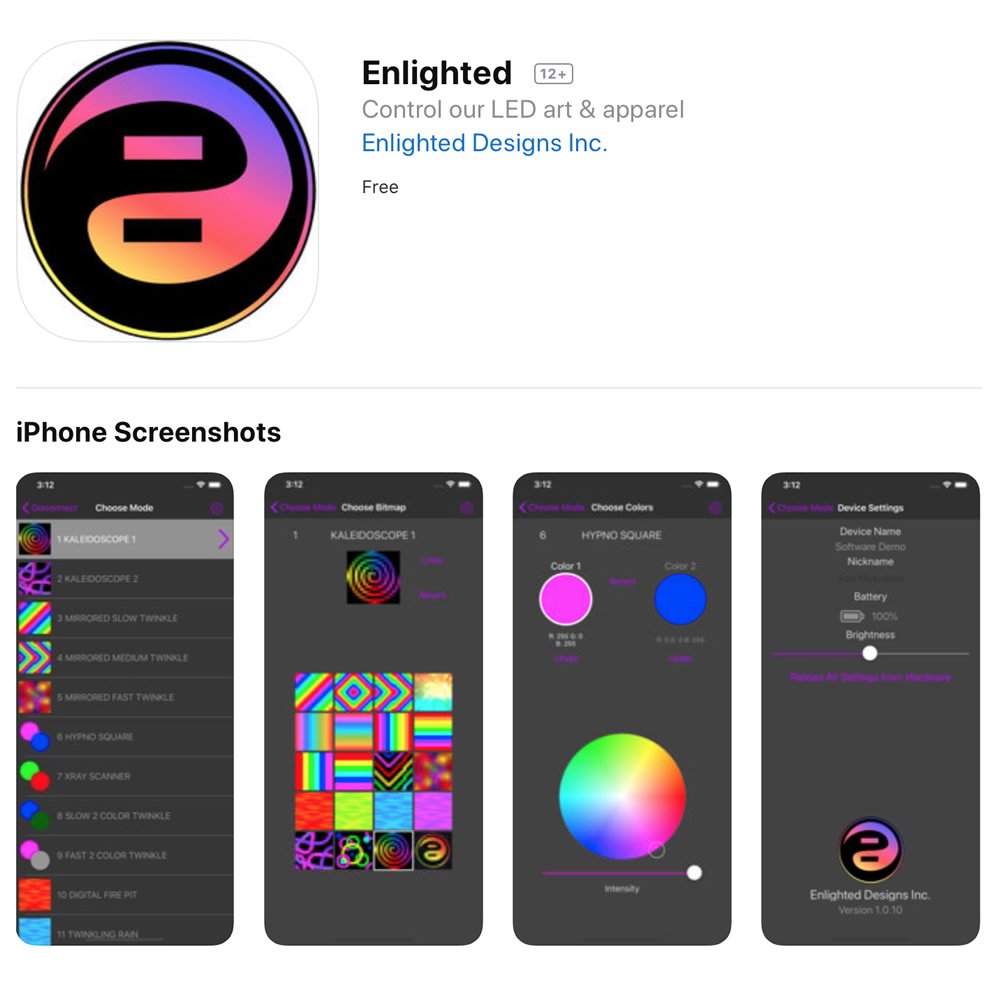
We made an app! It uses Bluetooth Low Energy (BLE) hardware, which serves a range of needs that fall between manual switches and professional-grade wireless DMX, in terms of functional abilities and cost.
For example, a user can:
• Access any mode directly, instead of clicking a manual switch repeatedly to cycle through a list (but manual clicking will still work without the app)
• Customize the background colors for effects, and have them remembered in the next app session
• Control a piece of clothing wirelessly, allowing a performer to focus on other things
• Control a stage prop or a piece of artwork wirelessly, so that no direct contact is needed
Our Enlighted BLE App is available on the App Store for iOS devices: https://apps.apple.com/us/app/enlighted/id1440237978
The app is designed to control any piece of custom Enlighted art or clothing that is built with the corresponding BLE hardware, which is available for any of our custom designs using RGB LED pixels.
Upon startup, the app will display a list of active Enlighted BLE controllers within range of your iOS device. If no hardware is detected, it will offer the option to see a "demo mode".
Once a connection is made, the app will open the Choose Mode screen, which has a scrolling list of mode numbers, names, and thumbnail graphics indicating the current background colors for each mode. Tapping any of these modes will instantly change the lighting effect on your LED garment or fine art object.
The user can customize a mode by selecting it, and then tapping on the right arrow that appears in that row. Some modes are defined by two sets RGB values, while others are defined with a bitmap that is chosen from a menu of available options.
The Device Settings page (accessed with the gear symbol in the header) contains information that applies to all screens in the Enlighted app. This includes the device name, an optional nickname, and the battery level in the Enlighted hardware. The master brightness is also shown on this screen, and can be changed with the slider.
This screen also includes an option to “Reload All Settings from Hardware.” This command will delete any changes to custom bitmap or color selections, and will revert to the original mode definitions in the Enlighted hardware. This process can take several minutes, so it is normally only done the first time the app links to a new piece of hardware. Once the mode definitions are loaded, the app will remember the settings from the previous session.
video
The video below shows a quick demo of the app being used with an Enlighted white faux fur coat.